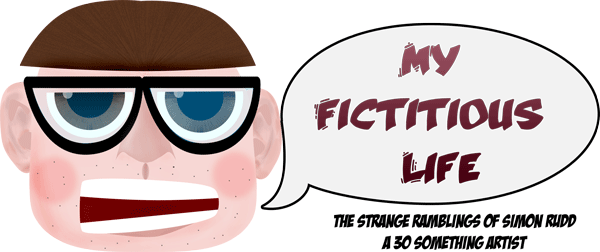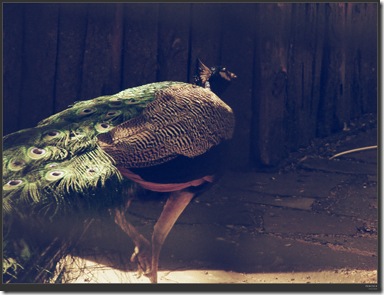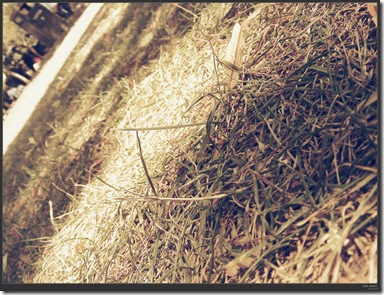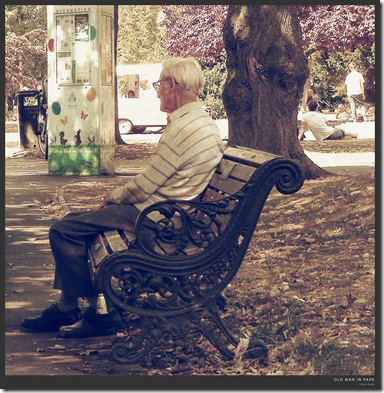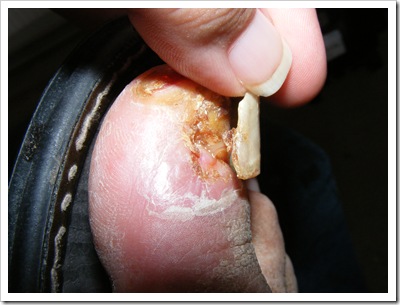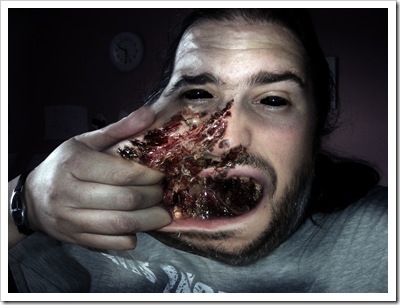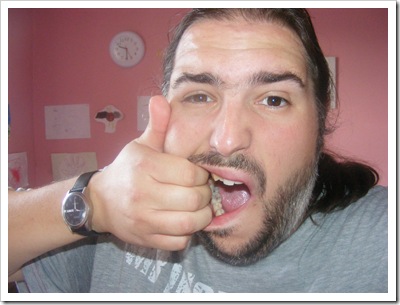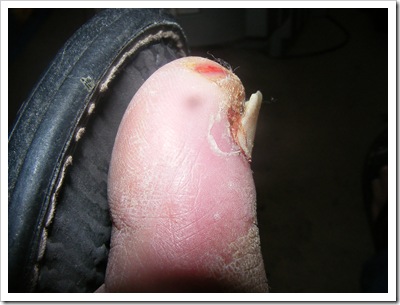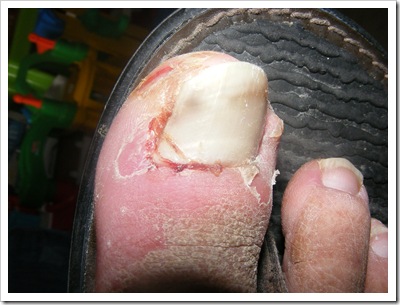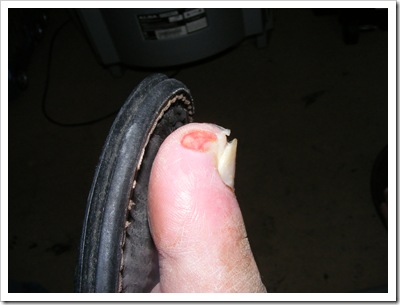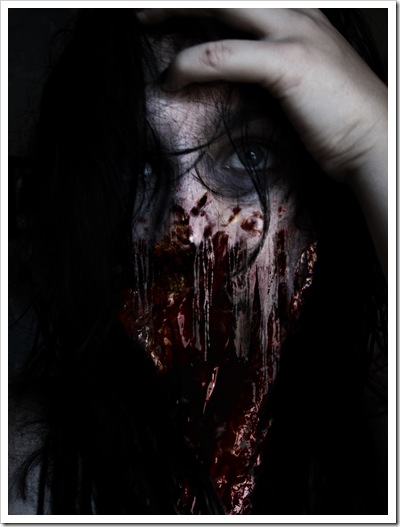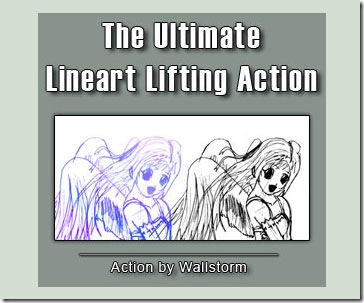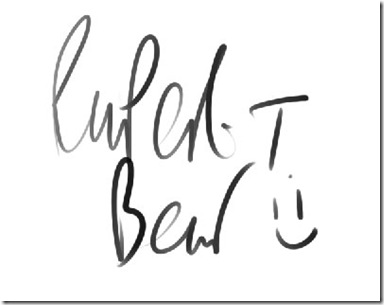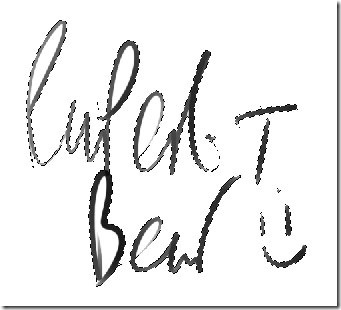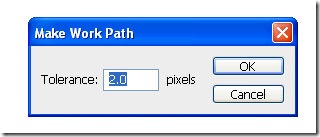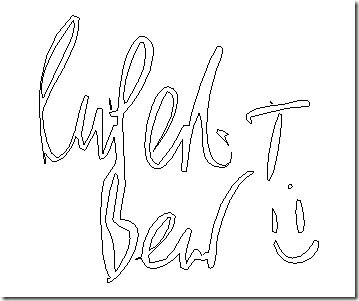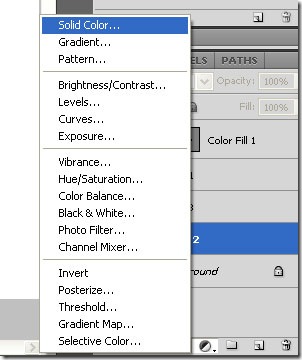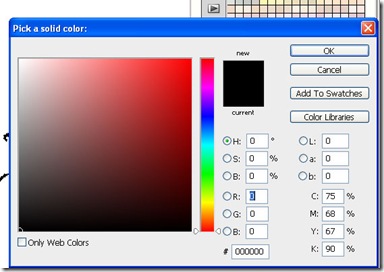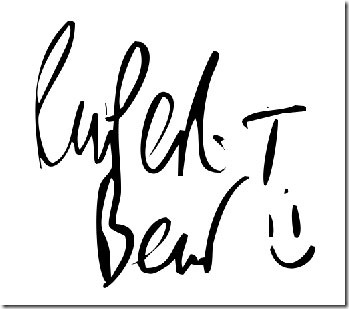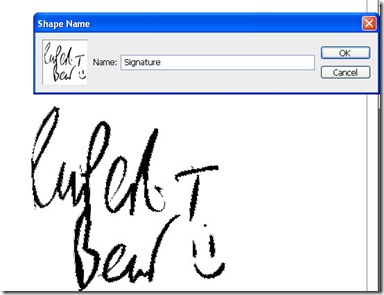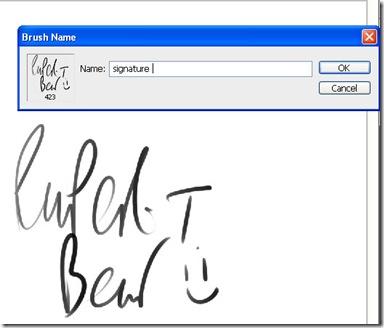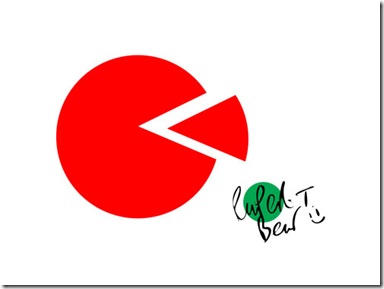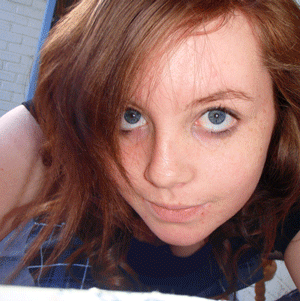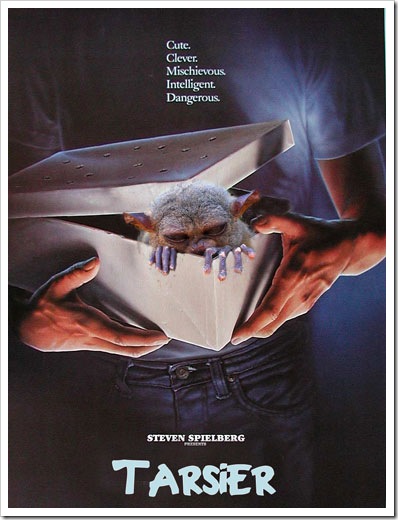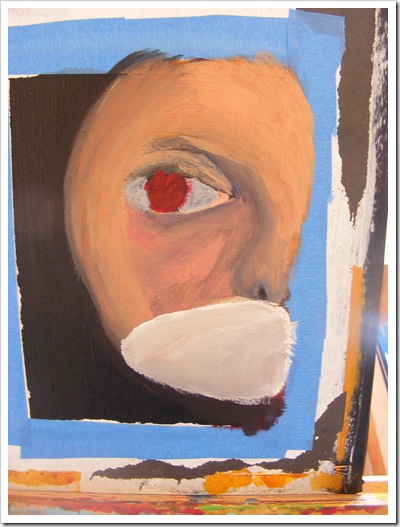Saturday 31 July 2010
Friday 30 July 2010
Thursday 29 July 2010
Wednesday 28 July 2010
Tuesday 27 July 2010
Monday 26 July 2010
Sunday 25 July 2010
Saturday 24 July 2010
Friday 23 July 2010
Thursday 22 July 2010
Wednesday 21 July 2010
Tuesday 20 July 2010
Monday 19 July 2010
Evidence i’m falling apart…The bad toe
Sunday 18 July 2010
Saturday 17 July 2010
Friday 16 July 2010
Thursday 15 July 2010
How to make a custom shape of your signature.
When you make a good picture you should really get in the habit of signing it, this has the advantage of getting your name out there and also letting people know its your work. Now signing using Photoshop can be tricky – you can use a scanned copy of your sig or scrawl one using a tablet / brush tool. But you can also set up your signature as a brush or custom shape.
Step 1
Open Photoshop and make a new 1024x768 document with a ppi of 300, Set the background Layer to white. Next make a new transparent Layer above the background Layer.
Step 2
For Scanned Signatures
If you don't have a tablet and want to use a scanner then sign your name on a white bit of paper and scan it into Photoshop. Download this Photoshop Action http://wallstorm.deviantart.com/art/Ultimate-Lineart-Lifting-29662490 and use it to lift the signature from its background. This will then transplant the line art / signature to a new Layer. Now go to Step 4
Step 3
For Photoshop Signatures
If you are using Photoshop to sign your name then choose a hard edge brush from the brush picker and on the transparent Layer Sign away. Once your happy with the signature you can lift it from its background using the magic wand tool.
Step 4
Choose the wand tool from the Tool Box, untick the contiguous tick box and click on an area that does not contain your signature, Photoshop will then select everything but your signature, we then simply invert the selection (Select > Inverse) to select the signature. We can also select the signature by Holding Control and Clicking on the Layer containing the signature in the Layer Palette.
Step 5
Next we with the Magic Wand Tool still active right click on the selection and choose “Make Work Path” from the menu.
Then set tolerance to 2 pixels
Finally hide the signature layer we just created.
Step 6
We should now have a nice path ready made for us of our signature.
Now fill this using a colour fill Adjustment Layer, to do this we choose the Create New Fill or Adjustment Layer from the Layer palette, this is the 4th icon along at the bottom of the Layer Palette. Choose any colour you wish (other than white).
Step 7
With the new path created – we can then make a custom shape out of it – Select the Solid Colours mask and then choose Edit > Define Custom Shape.
You can also define the signature we lifted as line art as a brush, but selecting the layer and going to Edit > Define Brush
Now if you want to sign your name you can choose the Custom Shape tool and navigate to your signature, then just drag one out into your picture :)
Hope you enjoyed this tutorial, please feel free to find me on twitter @revjesse or visit my website http://www.simonrudd.info :)
This can also be found at http://www.tipsquirrel.com/index.php/2010/07/make-a-custom-shape-of-your-signature-in-photoshop/ :)
Wednesday 14 July 2010
Tuesday 13 July 2010
Monday 12 July 2010
Sunday 11 July 2010
Saturday 10 July 2010
Friday 9 July 2010
Thursday 8 July 2010
Wednesday 7 July 2010
Tuesday 6 July 2010
Headshot
Going back to Photoshop today – painting fail yesterday didnt inspire me :D also i fell over in the shower today when the bath mat slipped – bashed my head and back up – ouch!!
Monday 5 July 2010
When art goes wrong…!
So still on the theme of crappy paintings – today's endeavour didn't go any better!
i got to the point then thinking i’ll just give up!! but i didnt and then carried on to do this!
so now it looks like a convict – sheesh! i think its time i threw in the towel with this one :D maybe work on a nice still life! :D