As it’s almost Christmas I’m going to show you how to make a quick and easy snow text effect using the ellipse tool.
Step 1
Make a new Photoshop document – I’m using 1024x768 but please feel free to use what ever you want. Set the back ground to black.
Step 2
Choose the Text Tool and set the font to Arial Black size around 100 and type “Snow”, I then highlighted the “now” bit and lowered the size to 72. For the colour I used a light grey #dddddd.
Step 3
Choose the rectangle tool and draw out a rectangle the slightly covers the bottom of the text. Set the colour to White #ffffff.
Step 4
Choose the ellipse tool and while holding shift draw out a lot of circles at the bottom of the text like in the picture.
Step 5
Do the same at the top of the text
Step 6
First set your foreground colour to # 0076a3 then make a new Gradient Layer – Layer > New Fill Layer > Gradient above the background layer. Set the gradient type to foreground to transparent, angle 90 degrees. As in the picture
This should give us this
Hope everyone has a great Christmas
Visit my website – http://www.simonrudd.info
Follow me on twitter @revjesse
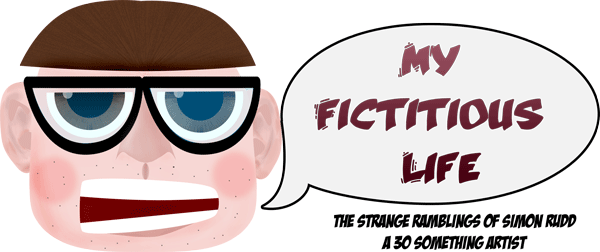
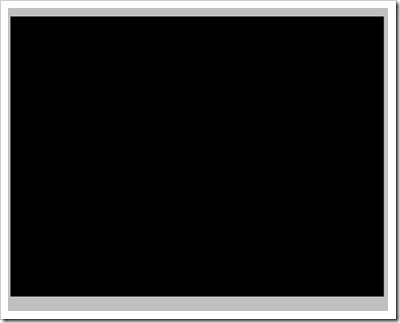
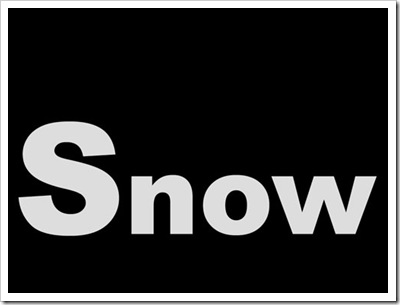
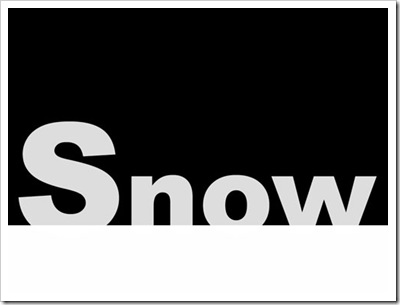
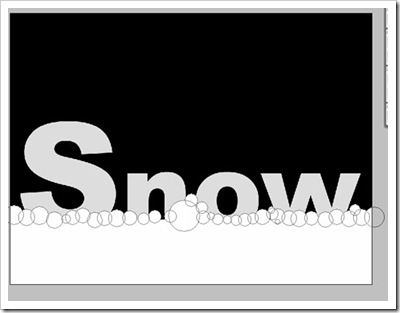
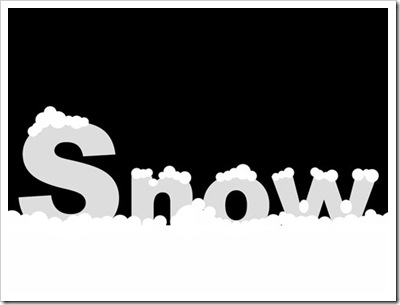
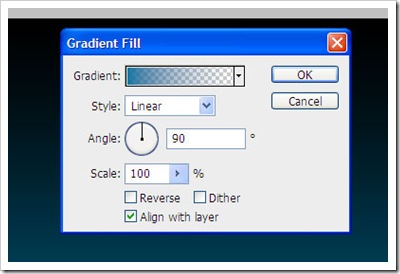




No comments:
Post a Comment